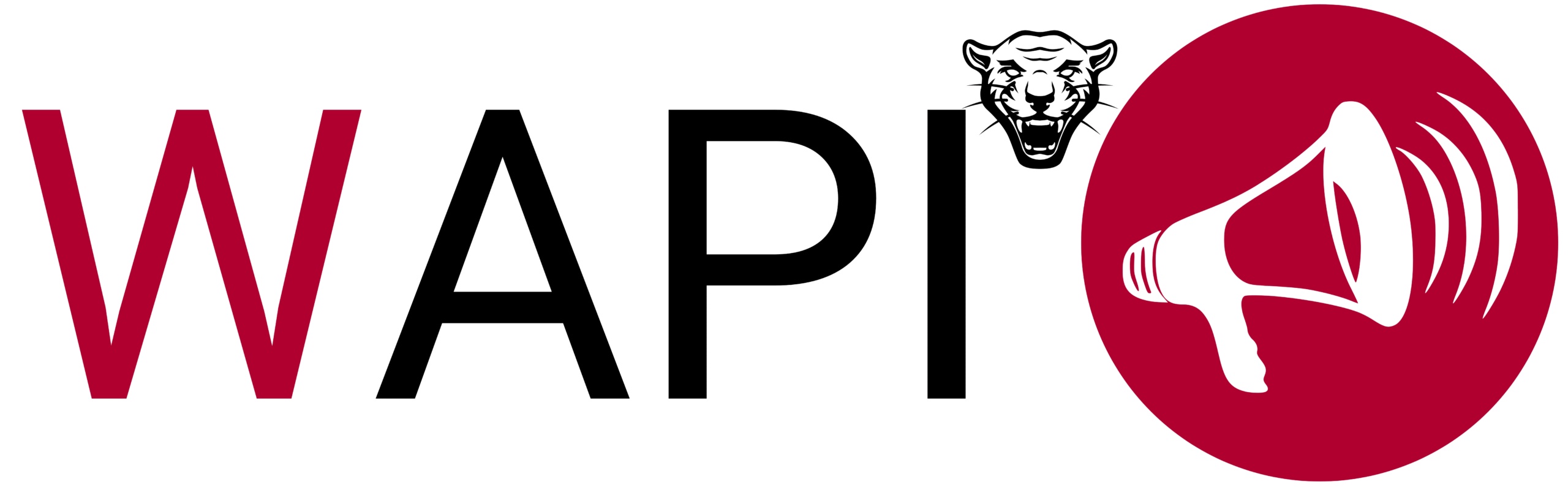When we talk about bulk messaging for WhatsApp marketing, one of the most important steps is contact management. It’s not enough to have numbers saved on your phone; the ideal scenario is to organize databases into files that can be quickly imported into the tool.
With Wapi, this process is simple thanks to the CSV contact import feature. This function saves time, reduces errors, and allows you to launch mass campaigns in an organized way.
What is a CSV file and why use it in Wapi?
A CSV file (Comma Separated Values) is a plain text format that stores data in a table, where each column is separated by commas or semicolons.
In the context of Wapi, a CSV file is the most practical way to load phone numbers, names, cities, or other customer data to personalize messages.
Advantages of using CSV in Wapi:
- Clear and professional organization of contacts.
- Quick and hassle-free import process.
- Ability to include custom fields (e.g., name, product, purchase date).
- Compatible with Excel, Google Sheets, and most database systems.
How to import contacts from CSV into Wapi step by step
1. Prepare your CSV file
- Open Excel or Google Sheets.
- In the first column, write phone numbers with the country code (e.g., +1 for USA, +44 for UK, +34 for Spain).
- In additional columns, add name, surname, city, or any extra data you want to use for personalization.
- Save the file as .CSV.
2. Access Wapi
- Open Google Chrome and go to WhatsApp Web.
- Activate your Wapi extension (Free or Premium).
3. Import the file
- In Wapi’s panel, select “Import Contacts.”
- Click on “Upload CSV file” and select your document.
- Wapi will automatically display a preview of the contacts.
4. Set up your campaign
- Verify that numbers and names are correct.
- Write your message and use custom fields so each customer receives a unique text.
- Example: “Hi {Name], we have a special offer for you on [fierld3].”
- Adjust sending times using the random delay function for more safety.
5. Start sending
- Review your campaign preview.
- Click on “Start sending.”
- Done! In just seconds, Wapi will start delivering bulk messages.
Practical example of personalization with CSV
Imagine you have a CSV file with these columns:
- Phone
- Name
- Product
When importing the file, you can write a message like:
“Hi [Name], thank you for your interest in [field5]. Today we have a 20% discount valid only for you.”
Each client will receive a unique message, even though it’s sent in bulk.
Benefits of importing contacts in CSV with Wapi
Professional organization
No need to copy and paste numbers manually.
Scalability
You can import tens, hundreds, or thousands of contacts in seconds.
Advanced personalization
The combination of CSV + Wapi allows for unique messages, improving response rates.
Time-saving
The process is automatic and avoids human errors.
Conclusion
The CSV contact import feature in Wapi is one of the most useful functions for anyone doing WhatsApp marketing. It allows you to work with organized databases, save time, and provide a more personalized experience for each customer.
If you haven’t tried this feature yet, I recommend starting with Wapi Free and then upgrading to Wapi Premium to take full advantage of everything it offers.
👉 With Wapi, importing, organizing, and sending bulk messages has never been easier.